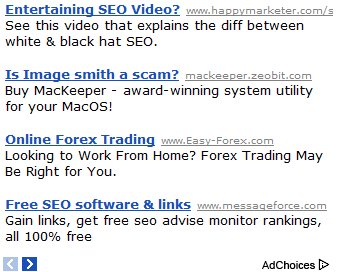
Vontage Network Setup Tutorials Part 1
All configurations listed are started from the point of taking the phone adapter out of the box. If you have made modifications already to the phone adapter I would suggest resetting the device to factory defaults before proceeding. Please see the instructions that came with your phone adapter for resetting instructions.
This configuration is for the Linksys RT31P2 Phone Adapter with no additional router.
1. Disconnect the power from all devices on your network. This includes your Cable/DSL modem, and computer.
2. Disconnect any USB cables from the Cable/DSL modem, if present.
3. Connect an Ethernet cable from the Cable/DSL modem’s Ethernet port to the WAN port on the Phone Adapter.
4. Connect an Ethernet cable from the PC port, on the Phone Adapter, to the Ethernet port, on the computer.
5. Connect a telephone to the PHONE 1 port of the Phone Adapter using a standard phone line.
6. Connect the appropriate Power cable to the Cable/DSL modem.
7. Wait about two minutes for the Cable/DSL modem to boot up, before continuing.
8. Connect the Power cable provided with the Phone Adapter to the POWER port on the Phone Adapter.
9. Wait at least five minutes for the Phone Adapter to boot up. The Phone Adapter’s status light will blink in sequence until it has fully connected to the Vonage network. There may be updates that need to be downloaded such as new firmware or changes to your features. Do not interrupt the configuration process by unplugging the power or lifting the receiver on your phone during the startup process. Interruption of the startup may result in interruption of service.
10. Once the Phone Adapter’s status light is off, the Phone Adapter is ready to use.
11. Pick up your telephone receiver and listen for a dial tone. If you hear a dial tone, you have finished the installation and can begin making calls
12. Connect an Ethernet cable from the LAN ports on the router to each of your computers. Power up each computer. Your Internet connection should work as it did before you installed the Phone Adapter.
13. If you have DSL, your DSL provider may require you to enter a username and password for PPPoE setup. Click here to learn how to enable PPPoE on the Phone adapter. Not all DSL providers require PPPoE setup. For more information, please contact your DSL provider.
Multiple routers (ie) another linksys, Dlink router or linux router and RT31P2.
Note: This configuration does not allow the Phone Adapter to prioritize your voice traffic. The Quality of Service option requires the phone adapter to be connected in front of your router.
1. Disconnect the power from all devices on your network. This includes your Cable/DSL modem, router, and computers.
2. Connect an Ethernet cable from the Cable/DSL modem’s Ethernet port to the WAN port on the router.
3. Connect an Ethernet cable from the LAN port on the router to port 1 on the Phone Adapter.
4. Connect an Ethernet cable from the internet port on the phone adapter to port 3 on the phone adapter.
4. Connect a telephone to the LINE 1 port of the Phone Adapter using a standard phone line.
5. Connect the appropriate Power cable to the Cable/DSL modem.
6. Wait about two minutes for the Cable/DSL modem to boot up before continuing.
7. Connect the appropriate Power cable to the router.
8. Wait about two minutes for the router to boot up before continuing.
9. Connect the Power cable provided with the Phone Adapter to the POWER port on the Phone Adapter.
10. Wait at least five minutes for the Phone Adapter to boot up. The Phone Adapter’s green power light will blink in sequence until it has fully connected to the Vonage network. There may be updates that need to be downloaded such as new firmware or changes to your features. Do not interrupt the configuration process by unplugging the power or lifting the receiver on your phone during the startup process. Interruption of the startup may result in interruption of service.
11. Once the Phone Adapter’s green power light is solid green, the Phone Adapter is ready to use.
12. Pick up your telephone receiver and listen for a dial tone. If you hear a dial tone, you have finished the installation and can begin making calls.
13. Connect an Ethernet cable from the LAN ports on the router to each of your computers. Power up each computer. Your Internet connection should work as it did before you installed the Phone Adapter.
0 comments:
Post a Comment